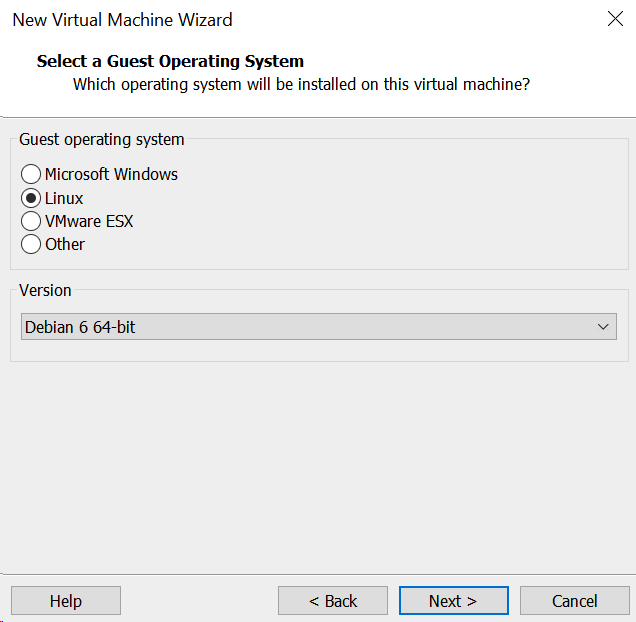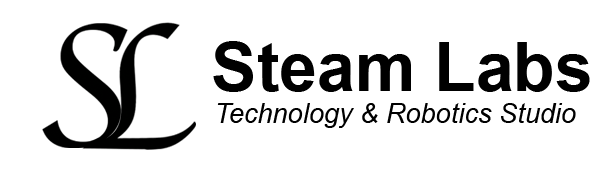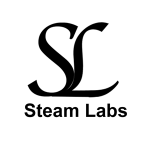In this tutorial, I am going to show you how to install Kali Linux 2021.2 on VMWare Workstation 16 Pr. To install Kali Linux in VMware Workstation Pro we need the Kali ISO file.
You can download VMware Workstation 16 Pro as well as the Kali ISO image from the links below. When downloading the Kali ISO file, make sure to choose the correct architecture for your computer as well as the Weekly Kali Image
VMware Workstation Pro 16 | https://www.vmware.com/latam/products/workstation-pro/workstation-pro-evaluation.html
Kali ISO image – | https://www.kali.org/get-kali/#kali-bare-metal
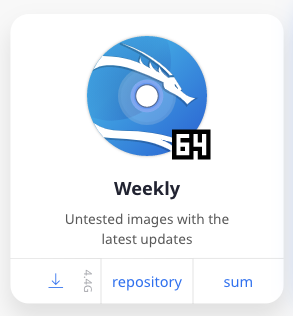
Saving the Kali ISO image and setting up the ISO in Workstation 16 Pro
If you are using Windows, when you download ISO images, it should automatically create a virtual machines folder in my documents, avoid leaving the image saved in the downloads folder incase you clear it. Next, to set up the Kali ISO, go to file, then add new virtual machine. Here you will need to find the location of the Kali ISO you downloaded.